Component-based patterns are sets of patterns that shift independently of each other.
For example, a school might create a pattern in which a course must meet a total of six times during a cycle in the Days/Periods grid. Then, Add is clicked to move the pattern to the Components grid. When Preview Arrangements is clicked, the Days/Periods grid continually displays a sampling of pattern configurations that Aspen will consider for courses with these components.
|
Note: Component-based patterns can work in conjunction with the Course Pattern Exclusion rule. After creating a component-based pattern to fit a course, schools can define the patterns that would not fit that course, then match them to the course in a Course Pattern Exclusion rule. For example, a school might have courses that must meet five times within a cycle, but wants to exclude any pattern that schedules the course twice in the same day. |
To create component-based patterns:
- Create a schedule pattern.
- At the Schedule pattern style field, select Component-based. The Days/Periods grid appears with the Components box.
- To define the shape of each component, click each box that represents a meeting time in the Days/Period grid. For example, a school might create a pattern in which a course must meet a total of six times during a cycle in the Days/Periods grid. Five of the periods must meet.
-
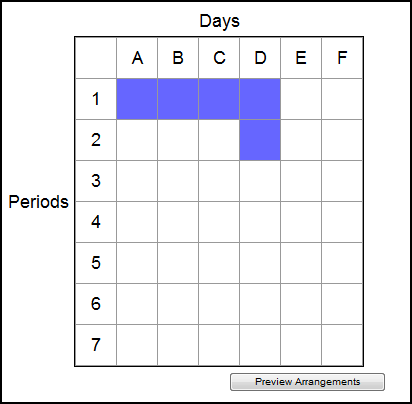
- Click Add to move the pattern to the Components box.
- Then, define the shape of the other component, and click Add to add it to the Components box.
-
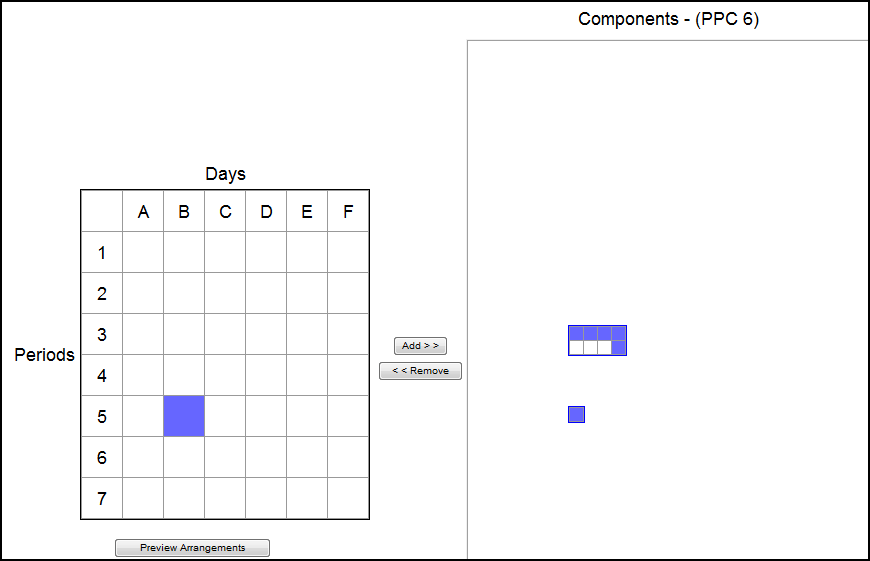
In this example, five of the periods must meet in the shape that schedules four periods in consecutive days, with one day holding two periods, for a total of five of the six periods per cycle. Then, the second component defines that a single period can float and be scheduled any period any day.
- After you define all components, click Preview Arrangements below the Days/Periods grid. The grid continually displays all of the options Aspen will consider for courses with these components. Click Stop Preview to stop the preview.
- Click Save to save the component-based pattern.
- Create a Course Pattern Exclusion rule to define any patterns the system cannot use to schedule courses that use this component-based pattern.
