Edit a filter you own
You can edit a filter![]() a set of criteria to selectively screen out incoming information, such as "all active students" or "former students" that you own,
but you can not edit a filter that is owned by another user. The edits
you make to a filter apply to all users who have access to it.
a set of criteria to selectively screen out incoming information, such as "all active students" or "former students" that you own,
but you can not edit a filter that is owned by another user. The edits
you make to a filter apply to all users who have access to it.
To edit another user's filter that you have access to, first copy it, then edit it.
|
Note: You might
not have security privileges to edit a school- or |
To edit a filter you own:
- Go to a list page, such as the Student List.
- In the upper-right
corner of the page, click the Filter
icon
 ,
and then select Manage Filters:
,
and then select Manage Filters: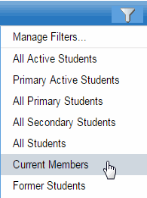
The Manage Filters pop-up appears:
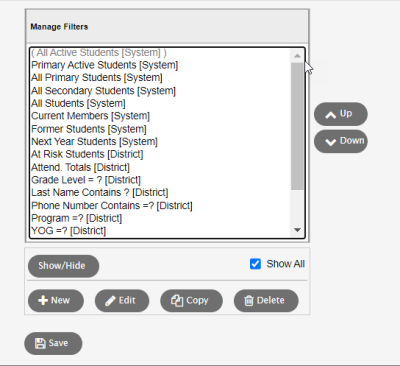
- Select the filter
to highlight it, and click Edit.
The Filter Pick List appears:
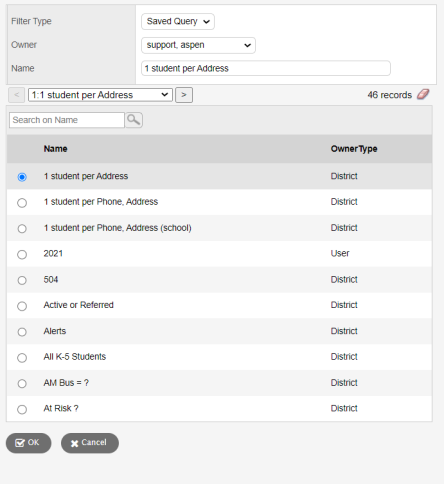
- Make changes to the Name, Owner, and Filter Type fields as needed.
- Click OK.
- If needed, change
the order of a filter by selecting it and then clicking Up
or Down:

- Click Close.
