Copy a filter
You can copy any filter![]() a set of criteria to selectively screen out incoming information, such as "all active students" or "former students", whether you
own it or not.
a set of criteria to selectively screen out incoming information, such as "all active students" or "former students", whether you
own it or not.
To copy a filter:
- Go to a list page, such as the Student List.
- In the upper-right
corner of the page, click the Filter
icon
 ,
and then select Manage Filters.
,
and then select Manage Filters. -
The Manage Filters pop-up appears:
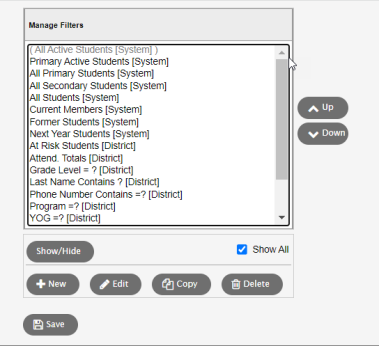
- Select the filter to highlight it, and click Copy. The Filter Pick List appears:
-
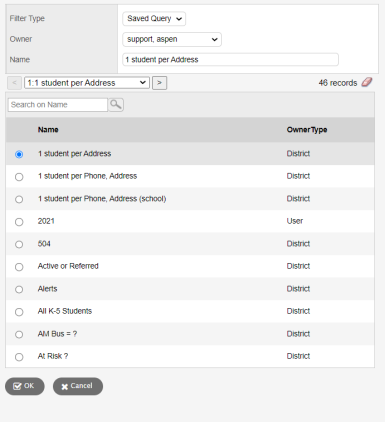
- Make changes to the Name, Owner, and Filter Type fields as needed.
- Click Save.
- If needed, change the order of a filter by selecting it and then clicking Up or Down:
-
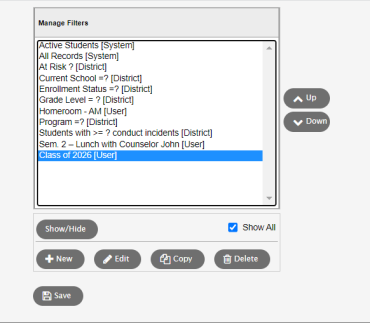
- Click Close.
