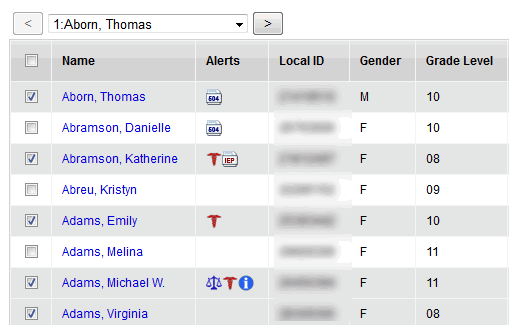Select a student to perform functions or print reports
To use the Options or Reports menus to perform functions or print reports for a student or group of students:
- Click the Student tab.
- On the Student List, select the checkboxes next to the appropriate students’ names:
- On the Options menu, click Show Selected.
- The Student List displays only the students you selected:
-
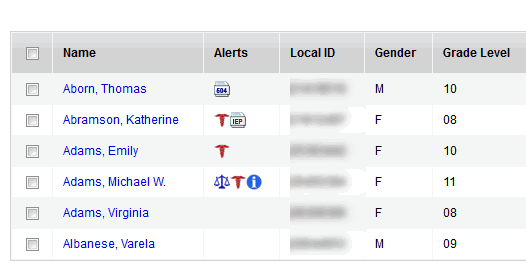
After you select a student or group of students, the text below the icons displays Custom Selection to alert you that you are viewing a list of students you filtered.
Important: Your Student List should display only the students for whom you want to perform a function or who you want to include on a report. If you only select checkboxes for a few students and then print a report without clicking Show Selected, the report prints for all students in the school – not only those you selected.
- Do one of the following:
- Click an option on the Options menu to perform a function for those students.
- Click a report on the Reports menu to print a report containing information for those students.