Review student cases
In the Social and Emotional Support module, School view users with the appropriate privileges can review the details of Referred and Open cases.
| Note: This option does not show referred cases that have not yet been associated with an Aspen student record. |
To review student cases:
-
Log on to the School view.
-
Select Social > Students. The list of student cases appears.
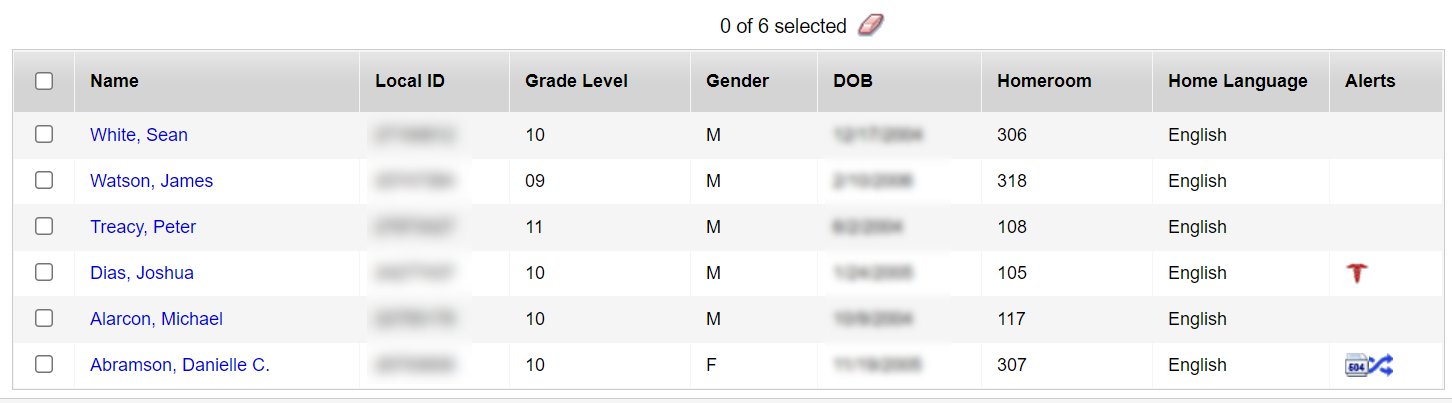
-
Select the student you want to review, and then click Cases on the side-tab. Each case for this student appears.
-
Click a case record to select it. The Case Information page appears for review.
Note: From the Options menu, you can delete a record or view the Change History status.
