Use analytics to view class data
Use the Analytics tab to view details about your classes. Select the data you want to appear, such as your students' primary language(s), the number of absences, or the number of students who have IEPs or 504 plans.
| Note: In Aspen mobile, tap Dashboard to see analytics. |
To view analytics for your classes:
- Log on to the Staff view.
- Click the Analytics tab. The Analytics page appears.
-
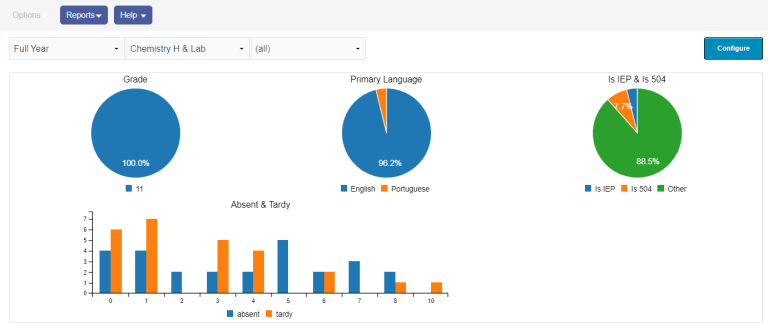
- Filter the dashboard using the drop-downs at the top of page:
- At left, select the timeframe you want to view.
- In the center, select the class you want to view.
- If the selected class has several sections, but you only want to view data for one of them, select it on the right. The default (all) displays data for all sections.
- To select the data, such as Absent or Primary Language, click Configure. All checkboxes are selected by default. Click an individual checkbox to deselect it, or click clear all and make your selections.
- Click Done. The page updates to display the selected data.
| Note: If a course has been flagged to prevent grade input, the message "Scores are not collected for this course" appears, along with any scores that were entered before the flag was set. |
