Enter a service delivery log
Enter a log to track services your school or
To create an entry log for a special education service:
- Log on to the Special Education view.
- Click the Delivery Log tab.
- Click the Entry Log side-tab. The Delivery Log page appears:
-
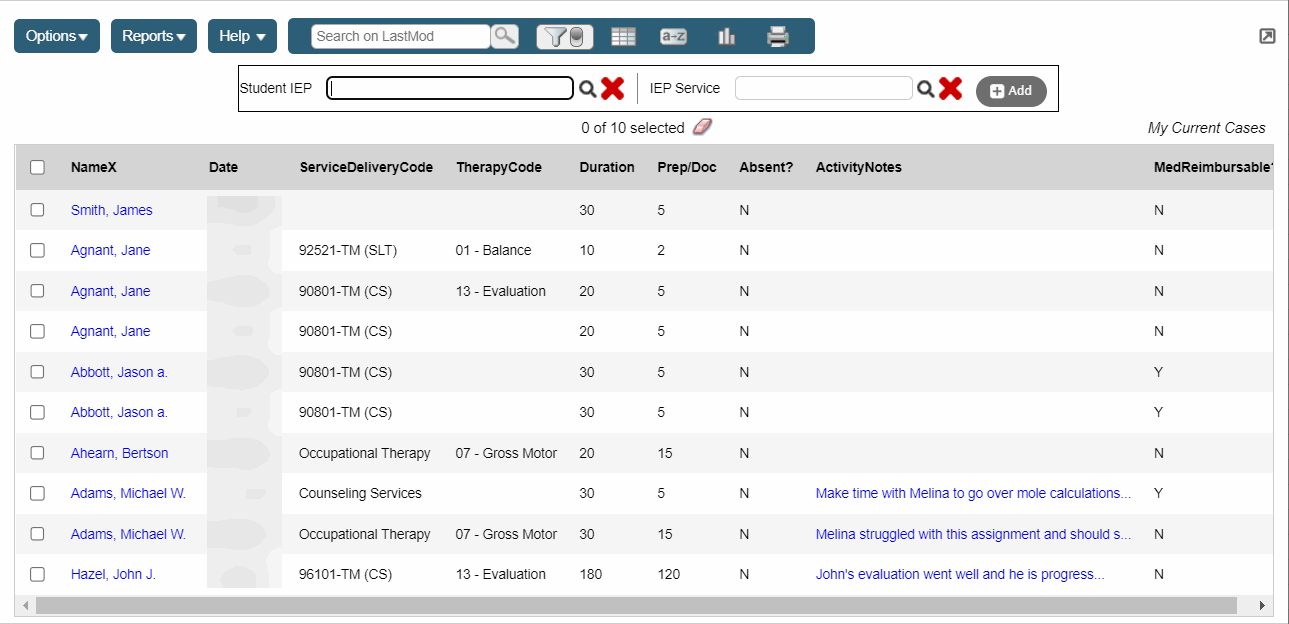
- Use the following table to enter information in the fields:
-
Field Description Student IEP
Click
 .The
IEP
.The
IEP Individualized Education Program Data Pick List appears. Select
a student's name and IEP you want to create an entry log for.
Click OK.
Individualized Education Program Data Pick List appears. Select
a student's name and IEP you want to create an entry log for.
Click OK.IEP Service
Click
 .The
IEP Service Pick List appears. Select a student's name and service
type you want to create an entry log for. Click OK.
.The
IEP Service Pick List appears. Select a student's name and service
type you want to create an entry log for. Click OK.Note: The Name field is not required.
If you enter a student name at the Name field, the IEP Service Pick List only displays the services that the selected student receives.
If you do not enter a student name at the Name field, the IEP Service Pick List displays all students who are receiving IEP services. When you select a service, the name will be filled in.
- Click Add. The delivery log fields appear:
- Use the following table to enter information in the fields:
-
Field Description Date
Today's date is the default. Click
 to change it.
to change it.Service Delivery Code
Click
 to change the service delivery code.
to change the service delivery code.Therapy Code
Click Add to enter a therapy code.
Duration
Type the number of minutes the IEP service lasted.
Prep/Doc
Type the number of minutes it took the service provider to prepare for and document the service.
Absent?
Select this checkbox if the student was absent for the scheduled service.
Comments
Type comments about the service. Click
 to expand the
Comments window. Click OK
to close the Comments window.
to expand the
Comments window. Click OK
to close the Comments window.
- Click Save.
