Use a procedure to initialize sections in the School view. Initializing sections adds the number of sections needed for a course. You can initialize all or a selection of sections.
To initialize sections in the School view:
- Log on to the School view.
- Select Schedule > Sections.
- Select Options > Initialize Sections. The Initialize Sections pop-up appears.
-
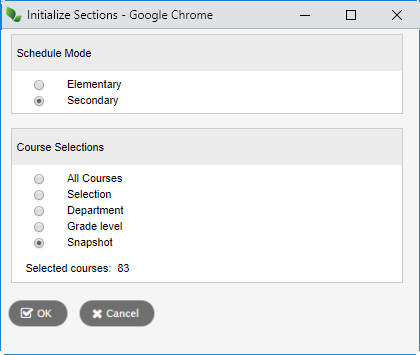
- Select a Schedule Mode. This only appears if your school uses both elementary and secondary scheduling.
- Select which courses you want to initialize sections for:
- All Courses
- Selection: A list of all courses appears. Select the courses you want to initialize.
- Department: A list of departments appears. Select which departments of courses you want to initialize.
- Grade level: A list of grade levels appears. Select which grade levels of courses you want to initialize.
- Snapshot:
A list of snapshots appears. Select the snapshot
 a static picture of a particular group of records that you can file and easily retrieve
of courses you want to initialize.
a static picture of a particular group of records that you can file and easily retrieve
of courses you want to initialize.
- Click OK.
