Adjust the Start Time, End Time, or Class Length for a Class on a Single Day
If you need to, you can adjust the beginning or the end of a session for a single day to accommodate a special circumstance.
For example, you have a special guest that joins your class on Wednesdays for a half hour. You need to make room in your schedule, just on those Wednesdays, for this person. Make the change to the schedule in the Matrix View.
To adjust the start time, end time, or class length of a class:
- Log on to the Build view.
- Click the Workspace tab, Matrix View side-tab.
- Use the Schedule Mode drop-down to select Class.
- Do one of the following:
- To change the time of a single class on a single day:
- Use the drop-downs to select a Day Filter, Term Filter, and Grade Filter.
- In the matrix, change the start time by placing the cursor over the beginning of the class until it changes to a double arrow; and then drag it to the new start time.
-

- To change the end time, place the cursor over the end of the class until it changes to a double arrow, and then drag it to the new end time.
-

- To change the time of one or more classes in a week view:
- Use the drop-downs to select a Term Filter, Grade Filter, and Group Filter:
- In the matrix, change the start time by placing the cursor over the beginning of the class until it changes to a double arrow; and then drag it to the new start time.
-
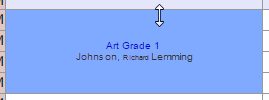
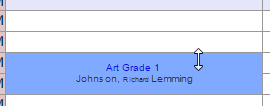
- Change the end time by placing the cursor over the end of the class until it changes to a double arrow; and then drag it to the new end time.
