Take an online quiz
Sometimes, your teachers might create online quizzes. You can take these quizzes in the Student portal.
To take an online quiz:
- Log on to the Student portal.
- On your Home page, look at the To Do widget:
-
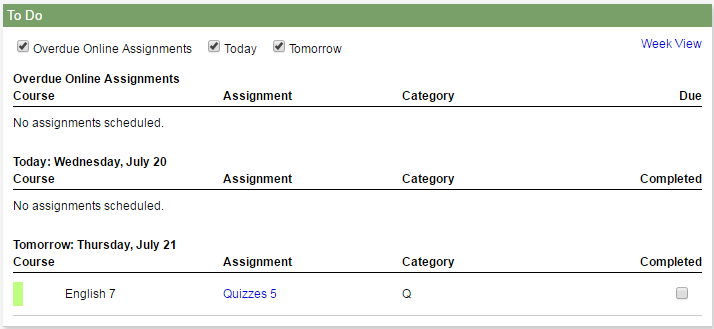
- Click the Assignment name. Any information you need to complete the assignment appears.
-
If the assignment is an online quiz, the quiz appears in the Attachments field.
- Click the quiz to open it.
- Read the instructions or information on the first page, then click Begin.
-
The first question appears.
- Follow the directions to answer the question(s) on the page. When you are done, click Next at the bottom of the page.
STOP: If you cannot click Back at the bottom of the page, your teacher has designed this quiz so that you CANNOT go back and review or change your original answers. If you cannot click Back, be sure you have done your best answering the question. After you click Next, you cannot go back to change it.
If you CAN click the Back button, your teacher has designed the quiz so that you can return to previous questions for review or changes.
- On the page that has the last question(s), Finish appears at the bottom of the page. Click Finish to save your answers. A message confirms that your completed quiz was submitted successfully. The teacher can now review and score your quiz.
