Managing User Settings
You can customize your user experience in Aspen Go.
| Note: Aspen adjusts based on the screen size of your mobile device or browser window. What you see might be slightly different than what is shown. |
To access your user preferences:
-
Log on to Aspen Go.
-
Tap the user icon
 in the top corner. A pop-up appears.
in the top corner. A pop-up appears.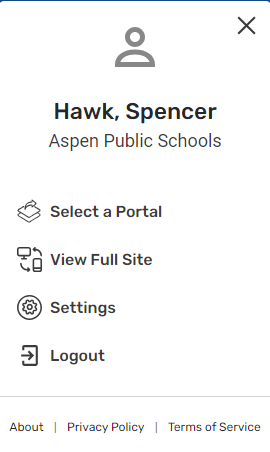
-
Tap Settings.
-
Depending on your district's settings, you can update the following on this screen:
-
Preferred language
-
Primary email
-
Alternate email
-
Default portal (such as Family portal, Student portal, or Continuing Education, if used by your district)
-
Security question (for password recovery)
-
Security answer
-
Password
-
Tap Submit to save your settings.
