Completing and Submitting Forms (Aspen Mobile)
Depending on your
|
Notes:
|
To complete a mobile form:
- Log on to Aspen Mobile using your phone or tablet.
- Tap
 >
> 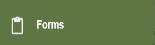 . A list of your student's forms appears.
. A list of your student's forms appears. -
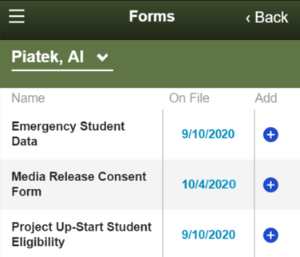
- Tap the form you want to complete.
- Complete the form, and then tap Submit.
Note: Aspen returns to the Forms list. The date and time you submitted the form appears in the On File column.
- To view a pdf of the submitted form, click the date/time of its submission.
