Checking Your Student's Assignments (Aspen Mobile)
Tap Assignments in Aspen Mobile to check any assignments that are due today or tomorrow, and those that are overdue.
|
Notes:
|
- Log on to Aspen Mobile.
- From the Home screen, tap Assignments. A list of assignments due today, tomorrow, long term and overdue appears.
Note: If you have more than one Aspen student, you can select their name from the drop-down at the top of the screen.
-
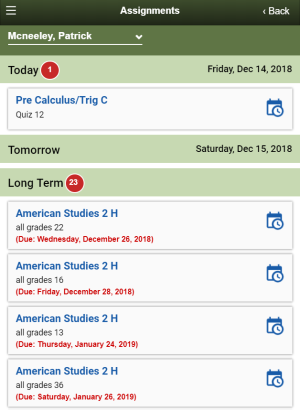
Any overdue assignments appear at the top of the screen.
- Click an assignment name for details.
-
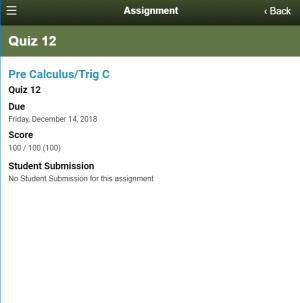
- Tap < Back to return to the Assignments screen.
