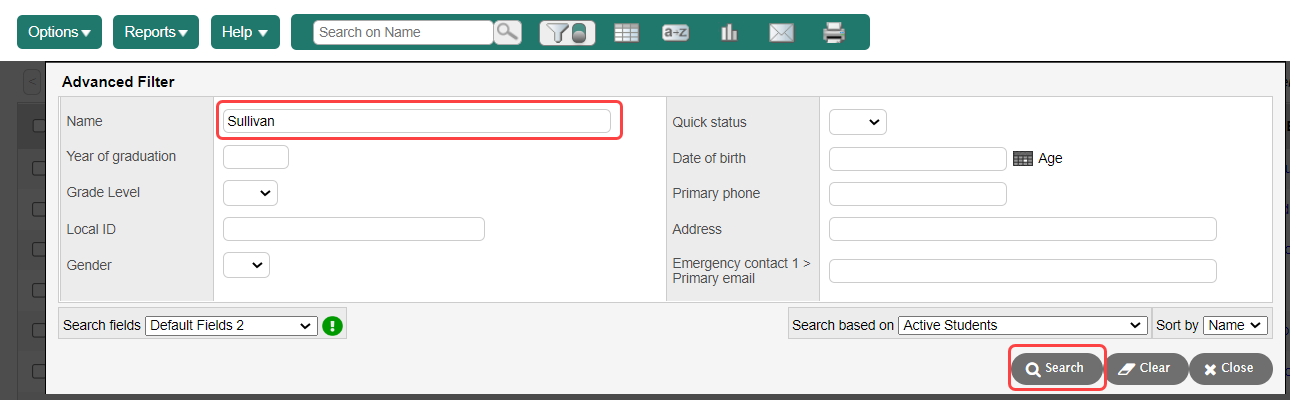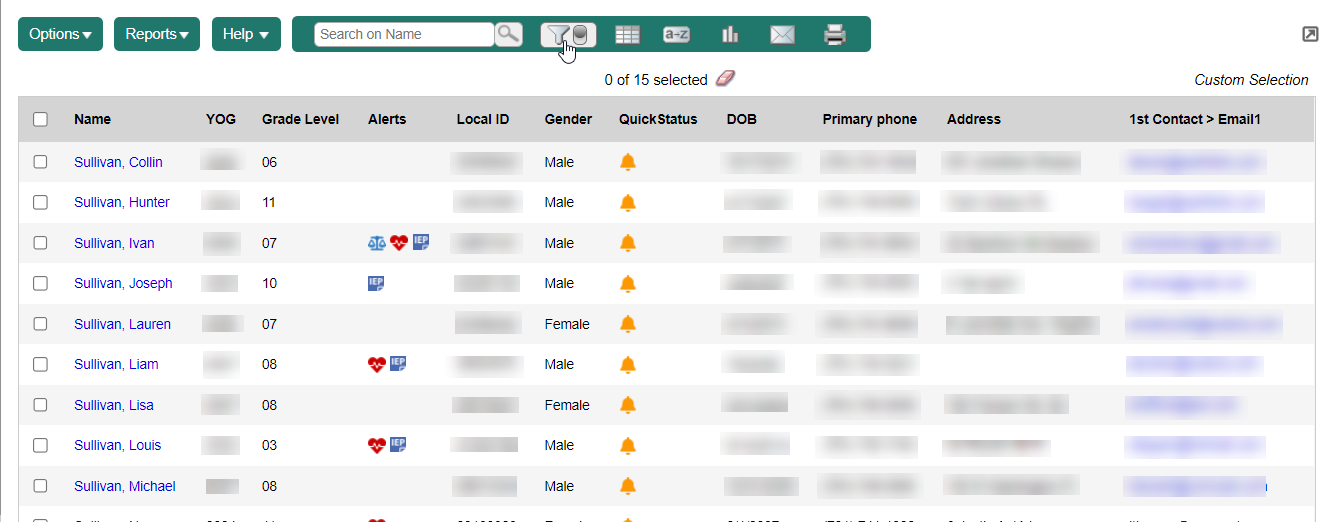Use the Advanced Filter mode
Some list pages have an Advanced Filter mode. This lets you filter the records to display before Aspen loads data to the page, saving time.
Click the Advanced Filter mode toggle to turn it on or off.
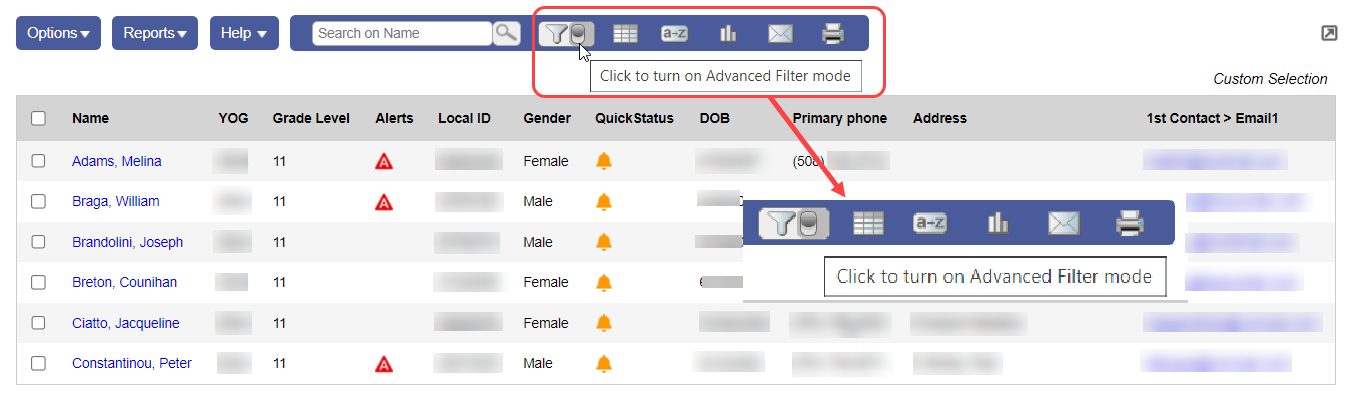
When the Advanced Filter mode is on, it turns green, and an overlay appears. The overlay displays the fields for that page's field set. Enter values in the fields, and then click Search. Aspen displays the filtered records.
|
Example: In the The page displays the filtered results. |
| Note: The Search based on drop-down displays the standard filters for the page. To display additional fields on the Advanced Filter overlay, create a field set, and select it from Search fields. |
The Advanced Filter mode saves time when you need to do multiple searches in a row. After you do one search, just tweak the search criteria, and immediately do another search. You do not need to create multiple filters and queries.
|
Example: You need a list of 9th grade girls in homerooms 217 and 218 that have guidance counselor Jen Lewis. You have a field set called Counselor Fields that includes grade, homeroom, gender and counselor name. Use this field set in the Advanced Filter mode:
|
|
Notes:
|