Set your preferences on the Receipts tab (if your school uses receipts)
|
Note: The Receipts tab only appears if your
|
- From any view, on the settings bar, click Set Preferences under your user name.
- In the Set Preferences pop-up, click the Receipts tab.
-
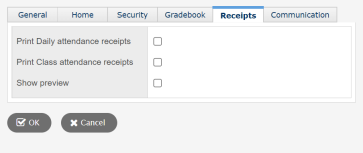
- Select the Print Daily attendance receipts checkbox if a receipt should print when daily attendance is entered on the Daily Attendance Office Input page.
- Select the Print Class attendance receipts checkbox if a receipt should print when class attendance is entered on the Class Attendance Office Input page.
- Select the Show preview checkbox if a preview of the receipt should appear before it is sent to the printer.
- Click OK.
