Delete a filter
You can delete filters that you have added to your Filter
menu. Deleting a filter![]() a set of criteria to selectively screen out incoming information, such as "all active students" or "former students" deletes it from
all users who have access to it.
a set of criteria to selectively screen out incoming information, such as "all active students" or "former students" deletes it from
all users who have access to it.
|
Note: You might
not have security privileges to delete a school- or |
To delete a filter:
- Click the Filter icon
 ,
and then select Manage Filters:
,
and then select Manage Filters: -
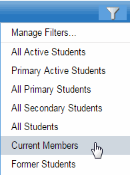
- The Manage Filters pop-up appears:
-
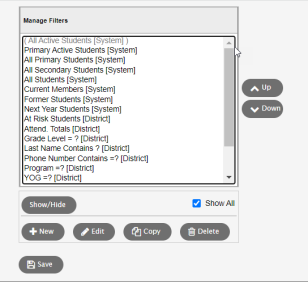
- Click to highlight the name of the filter you want to delete.
- Click Delete.
- Click Close.
