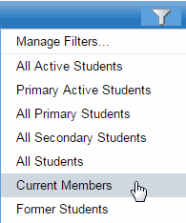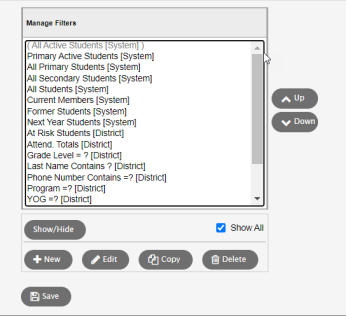Change the order of existing filters
You can change the order of the filters on your filter list. The top item on the list is your default filter for the page.
To streamline your list, you can hide filters that you do not use frequently. This keeps your access to them, but removes them from your favorites list. You can also remove filters from the Manage Filters pop-up.
|
|
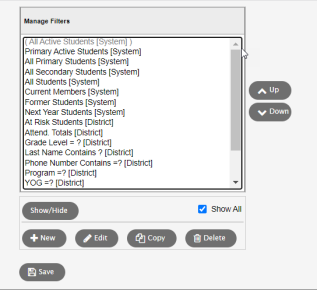
Manage Filters pop-up |
To change the position of any filter on the list:
- Click the Filter icon
 ,
and then select Manage Filters:
,
and then select Manage Filters: -
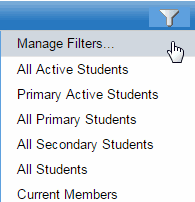
- Select a filter to highlight it. Click the Up or Down button until the filter is in the desired position. The top filter on the list is your default filter for the page.
- Use the following table to learn how to hide and display filters.
-
Favorites list
To hide a filter
- From the Manage Filters pop-up, click the filter to highlight it.
- Click Show/Hide. The filter displays in parentheses and is grayed out.
- Close the pop-up.
-
Note: When you click the Filter icon, that filter does not appear.
To display a hidden filter
- From the Manage Filters pop-up, click the hidden filter to highlight it.
- Click Show/Hide. The parentheses are removed, and the filter is no longer grayed out.
- Close the pop-up.
- Click the Filter icon to view the filter in your favorites list.
Manage Filters pop-up
To hide a filter
- From the Manage Filters pop-up, click the filter to highlight it.
- Click Show/Hide. The filter displays in parentheses and is grayed out.
- Deselect the Show All checkbox to hide the filter completely.
To display a hidden filter
- From the Manage Filters pop-up, select the Show All checkbox. The hidden filter displays in parentheses and is grayed out.
- To display it completely, highlight it and click Show/Hide.
- Click Close.